Did you know that you can navigate the posts by swiping left and right?
Serving React With Nginx
29 Sep 2019
.
9 mins
:
tech
.
Comments
#bug fix
#devops
#experience
#fixes
#guide
#linux
#nginx
#tech
#tutorial
#web servers
Once we get used to serving static content with Nginx, it is hard to notice the subtle changes we might require to serve React static content which uses react-router. I faced a similar bug when only the index page of iit-techambit.in was being exposed and rest pages were to be found nowhere unless redirected from the home page itself.
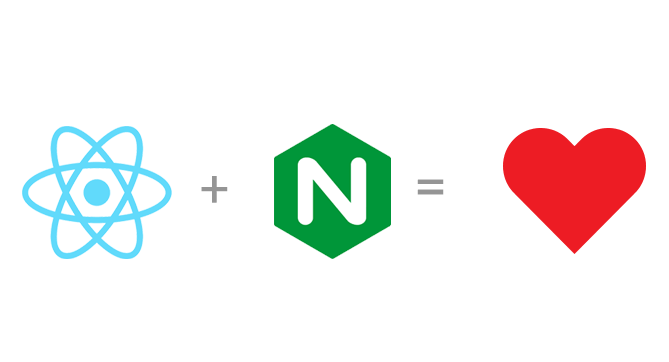
Nginx is a web server which can also be used as a reverse proxy, load balancer, mail proxy and HTTP cache.
React is a JavaScript library for building user interfaces. It is maintained by Facebook and a community of individual developers and companies.
Apparently, even though the built files of a react are static they need to use a different Nginx configuration than our regular static file serving. The essay goes through the entire process of serving a react project named demo-project using Nginx.
Build React For Production
We need to build our demo-project using the following command. This helps us create an optimized and caching enabled react build.
cd /path/to/directory/with/package.json
npm run build
Once the command finishes successfully, we will have the build directory which would contain the assets to be exposed using Nginx (we will get to it later).
NOTE: we will consider absolute path to this directory as /home/demo-project/build.
npm is a package manager for the JavaScript programming language. It is the default package manager for the JavaScript runtime environment Node.js.
Nginx Configuration
Now, the Nginx configuration begins and I’ll be going line by line. Create a new Nginx config file by following the below steps.
cd /etc/nginx/sites-available
touch demo-project.in
This would create a new file in the directory sites-available .
Nginx server blocks configuration files are stored in /etc/nginx/sites-available directory, which are enabled through symbolic links to the /etc/nginx/sites-enabled/ directory. You can name the configuration file as you like but usually it is best to use the domain name.
Now opening the config file in your favorite editor, we create a server block with setting root as the path to build folder, index as any of the index files and name of the domains which should point to the server.
server {
root /home/demo-project/build;
index index.html index.htm index.nginx-debian.html;
server_name demo-project.in www.demo-project.in;
}
Nginx Server Blocks allows you to run more than one website on a single machine. With Server Blocks, you can specify the site document root (the directory which contains the website files), create a separate security policy for each site, use different SSL certificates for each site and much more.
Once we have the server block initiated we need to add blocks that will resolve the paths specified after the server_name. This is the crucial part which differs for react. Let’s start by adding the basic location elements which should never be cached.
server {
root /home/demo-project/build;
index index.html index.htm index.nginx-debian.html;
server_name demo-project.in www.demo-project.in;
location ~* \.(?:manifest|appcache|html?|xml|json)$ {
expires -1;
}
}
No caching should be specified for data files or manifests which have the highest probability of being updated frequently.
Next, we try to serve the resource content (referring to CSS/JS files) which supports the website. As it may happen that these files are rarely updated, we can set a larger cache expiry for them.
server {
root /home/demo-project/build;
index index.html index.htm index.nginx-debian.html;
server_name demo-project.in www.demo-project.in;
location ~* \.(?:manifest|appcache|html?|xml|json)$ {
expires -1;
}
location ~* \.(?:css|js)$ {
try_files $uri =404;
expires 20d;
access_log off;
add_header Cache-Control "public";
}
}
Now, we are left with only the routes (which should be sent to index.html) and routes with file extensions which should be accessing the respective file. We need not define any cache expiry header for the same.
server {
root /home/demo-project/build;
index index.html index.htm index.nginx-debian.html;
server_name demo-project.in www.demo-project.in;
location ~* \.(?:manifest|appcache|html?|xml|json)$ {
expires -1;
}
location ~* \.(?:css|js)$ {
try_files $uri =404;
expires 20d;
access_log off;
add_header Cache-Control "public";
}
# any route containing a file extension
location ~ ^.+\..+$ {
try_files $uri =404;
}
# any route that doesn't have a file extension
location / {
try_files $uri $uri/ /index.html;
}
}
As we can see that whenever a file without file extension is mentioned, we make sure that we pass the same to index.html if it doesn’t exist directly in the build directory. This is where the react-router comes into play. As the last step, we define the port on which the server should be listening (80 for our case).
server {
root /home/demo-project/build;
index index.html index.htm index.nginx-debian.html;
server_name demo-project.in www.demo-project.in;
location ~* \.(?:manifest|appcache|html?|xml|json)$ {
expires -1;
}
location ~* \.(?:css|js)$ {
try_files $uri =404;
expires 20d;
access_log off;
add_header Cache-Control "public";
}
# any route containing a file extension
location ~ ^.+\..+$ {
try_files $uri =404;
}
# any route that doesn't have a file extension
location / {
try_files $uri $uri/ /index.html;
}
listen 80;
}
A port is an address for a program when data travels from one computer to another over a network.
As the last step, we need to create a symbolic link to the demo-project.in in the folder /etc/nginx/sites-enabled.
sudo ln -s /etc/nginx/sites-available/demo-project.in /etc/nginx/sites-enabled/demo-project.in
Symbolic link is a term for any file that contains a reference to another file or directory in the form of an absolute or relative path and that affects pathname resolution.
Now out site shall be live at https://demo-project.in or http://demo-project.in after appropriate DNS settings pointing to our server IP address.
Using HTTPS With Let’s Encrypt (Optional)
We can use the free Let’s Encrypt with the help of cert-bot to make our website HTTPS complient for free. First of all, we need to install cert; below are the instructions for a Debian based linux distribution.
sudo add-apt-repository ppa:certbot/certbot
sudo apt-get update
sudo apt-get install python-certbot-nginx
Let’s Encrypt is a non-profit certificate authority run by Internet Security Research Group that provides X.509 certificates for Transport Layer Security encryption at no charge. The certificate is valid for 90 days, during which renewal can take place at any time.
Next, we run the certbot for Nginx with the domains we need to get SSL certificates for.
sudo certbot --nginx -d demo-project.in -d www.demo-project.in
This will auto-update our Nginx configuration files with appropriate changes required for serving with HTTPS.
NOTE: Incoming on port 443 should be enabled for serving HTTPS.
Conclusion
The instructions in this write up mostly aim at serving in a Debian based distribution but can be used with any distribution on which Nginx can be installed. I used the above instructions to serve iit-techambit.in which is written using React served with Digital Ocean droplets. Nginx also allows us to serve multiple web services on a single server by defining multiple server blocks.
The details above are kept at minimum and if you wish to read more, a list of references have been listed at the end.
